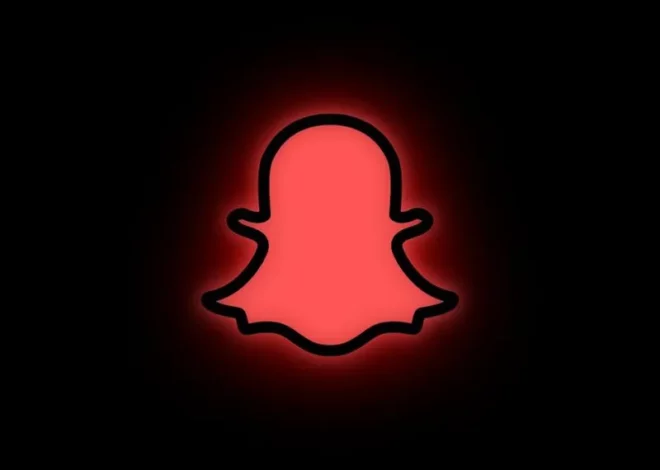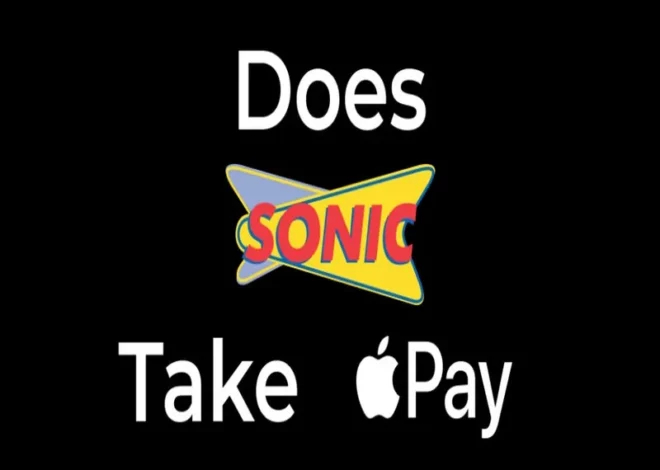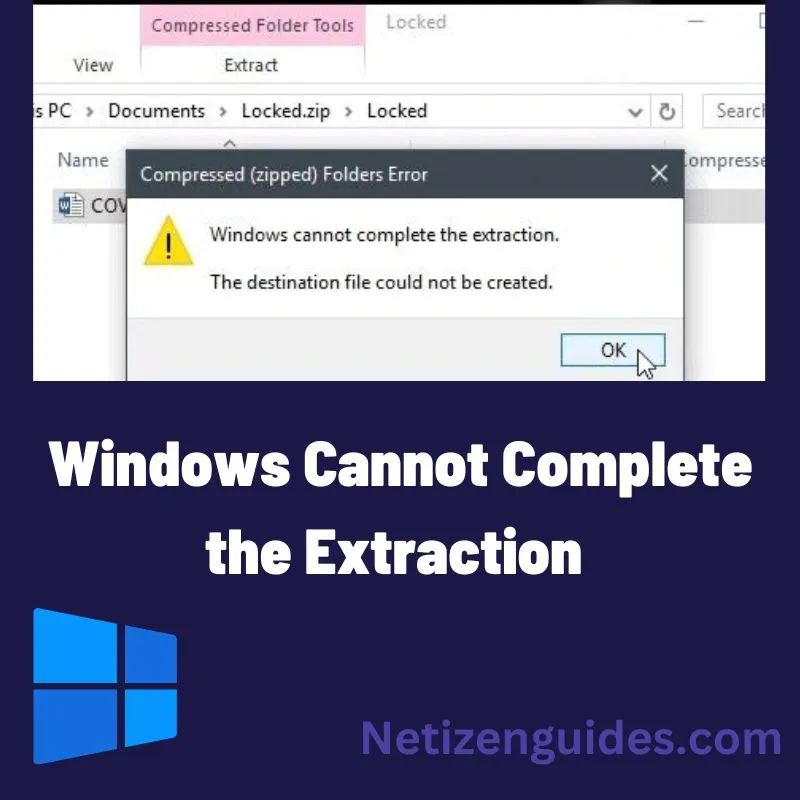
Solving Windows Cannot Complete the Extraction: Tips & Tricks
Occasionally, a Windows error notice stating Windows cannot complete the extraction may appear while attempting to extract a zipped file, preventing users from viewing the file’s contents.
Numerous factors, such as a corrupted file, a lack of storage space, or a wrong file path, can contribute to this error. This article offers several suggestions and tactics to assist you in resolving this problem and sufficiently extracting your compressed files.
Windows Cannot Complete the Extraction Error
This mistake might take many forms, including “Windows is unable to finish the extraction. “Windows cannot finish the extraction,” or “The desired file could not be produced. It was not possible to create the desired file.” Regardless of the error message’s specifics, it typically indicates that Windows cannot open the zipped file for whatever reason.
Windows Cannot Complete the Extraction for Password Protected Files.
This error message will appear if the zipped file is password-protected because Windows cannot open password-protected files without the password. In this situation, you must input the correct password to extract the zipped file.
Compressed Zipped Folders Error: Windows Cannot Complete the Extraction
Compressed zipped folders occasionally result in problems. This can occur when the zipped file is damaged, or Windows cannot extract the data because of insufficient permissions.
How to Solve Windows Cannot Complete the Extraction
The error can be fixed in several ways. Typical solutions include the following:
Entering the Correct Password for Password-Protected Files
- Examining the compressed file for damage and, if necessary, fixing it
- Executing the extraction procedure in administrator mode
- Making use of a third-party extraction
What Can Windows not Complete the Extraction Mean?
The error denotes a problem with the compressed file that prevents Windows from extracting it, such as password protection or a corrupted file. You might need to input the password, repair the file, start the extraction as an administrator, or utilise a third-party extraction tool to fix the problem.
Windows Cannot Complete the Extraction: Deeper Look.
To understand the error in more detail, let’s look closely at some common causes and solutions.
Causes of Windows Cannot Complete the Extraction
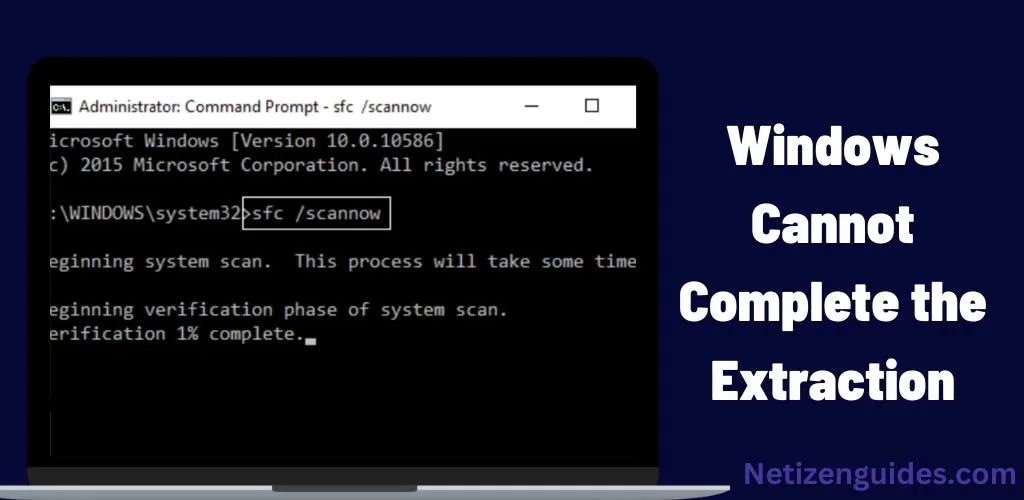
Password Protection:
As previously noted, the error may appear when a compressed file is password secured, and the password is not entered during the extraction process.
Corrupted File:
Another typical reason for the issue is a faulty zipped file. This could happen due to several reason, including a halted download, malware infestation, or problems with the compression that builds the file.
Insufficient Permissions:
In some circumstances, insufficient permissions can lead to the problem. This error, for instance, will appear if you do not have the necessary rights to extract the files to a specific location.
Conflicting File System:
An incompatible file system is yet another potential reason for the issue. This error could appear, for instance, if you attempt to extract a zipped file generated on a different operating system.
Standard Solutions for Windows Cannot Complete the Extraction.
Enter Password: Enter the correct password to extract the files from a password-protected compressed file.
Check for Corruption: Scan the compressed file for corruption using a file checker programme, then fix it if necessary.
Run as Administrator: Choose “Run as Administrator” from the context menu after clicking on the compressed file. If the error was due to insufficient permissions, this might assist.
FAQs
A: The error message appears when a user attempts to extract a compressed file in Windows, but the extraction process cannot be completed.
A: Password protection, a damaged file, insufficient permissions, or an incompatible file system are some potential causes of the error.
A: You can use a file checker tool to check the file for corruption and repair it if necessary if the error results from a corrupted file.
A: You can try running the extraction process as an administrator by right-clicking on the compressed file and choosing “Run as Administrator” if insufficient permissions cause the error.
A: If you cannot fix the issue using other techniques, you may be able to extract the compressed file using a third-party extraction tool.