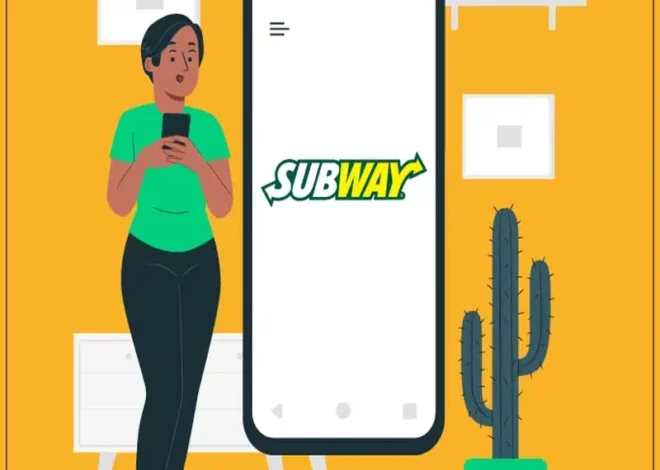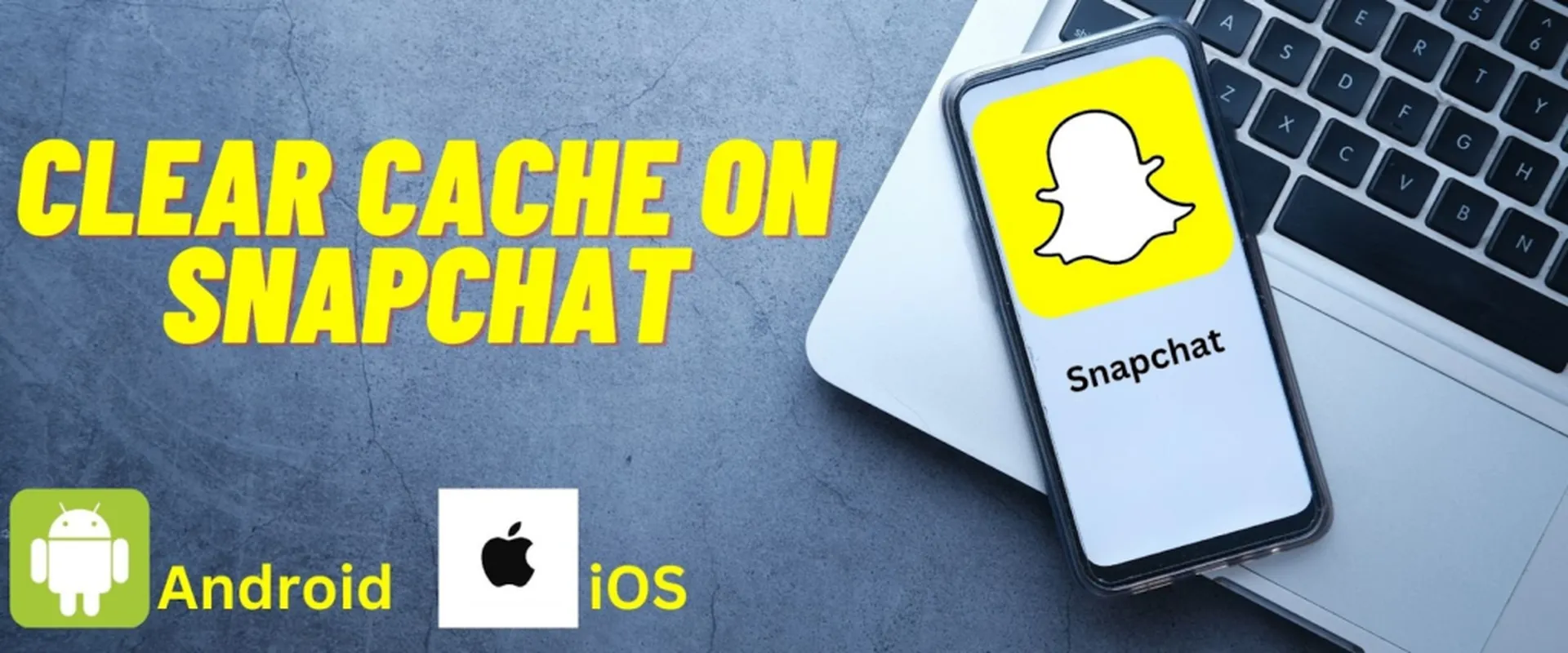
Clear Cache on Snapchat: The Key to a Smooth User Experience
As a popular messaging and multimedia-sharing app, Snapchat has millions of daily active users. With so many people using the app, it’s not surprising that its performance can decline over time. One of the main reasons for this is the collection of snapchat cache on the device.
What does clearing the cache do on snapchat? Clear cache on snapchat is a feature given to Customers who want to clear their cache on snapchat because a clear cache snapchat help improve the app’s overall performance and provide a smoother user experience. In this article, we will explain what is cache on snapchat, why it is essential to clear it, and how to do it for Android and iOS devices. We will discuss some additional tips and tricks to maintain the best performance. Clear Cache on snapchat is a simple process that can be done in just a few minutes.
What is Cache on Snapchat?
The snapchat cache is a temporary storage area where the app accesses data. This data includes images, videos, and other information the app needs to function correctly. The cache much up a lot of space and accumulates clutter over time. Performance issues and crashes could result from this.
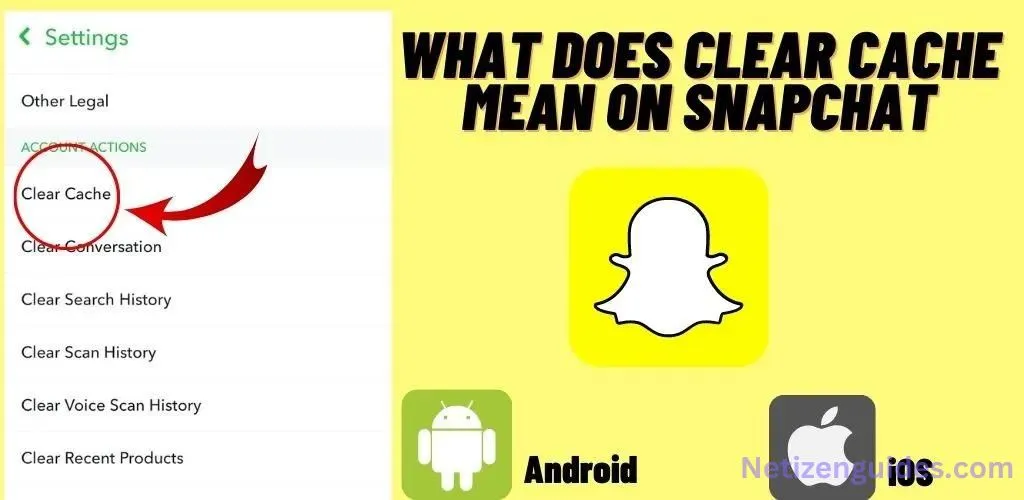
Now, what does clear cache mean on snapchat? And the answer to this question is Clearing the cache on Snapchat means deleting temporary data and files stored on your device that the app uses to function correctly.
How to Clear the Cache on Snapchat App?
Clearing snapchat cache is a simple process that can be done in just a few steps.
Here’s How to Clear your Snapchat Cache:
Step 1: Open the Snapchat app on your device

Step 2: Tap on your profile icon located in the top left corner of the screen

Step 3: Tap on the ⚙️ icon located in the top right corner of the screen

Step 4: Scroll down and Tap on “Clear Cache”

Step 5: Confirm that you want to clear the cache by tapping “Continue” when prompted
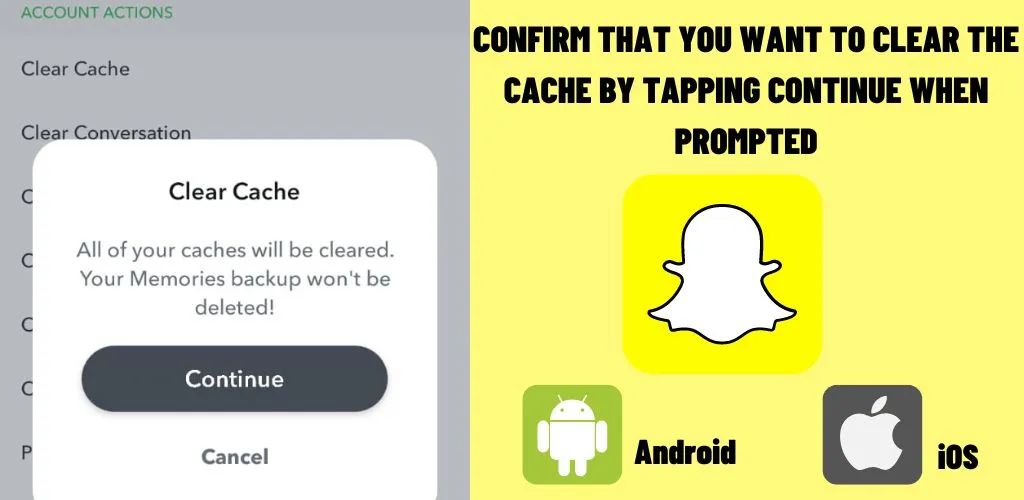
The Benefits of Clearing the Cache on Snapchat:
Now you may think, “what does clearing cache do on Snapchat” clearing Snapchat cache can bring several benefits to the user. Here are some of the main benefits:
Improved Performance
As mentioned, clearing the cache can free up space and improve the app’s performance. The app will run faster and smoother, resulting in a better user experience.
Fixing Issues
If you are experiencing issues with the app, such as crashes or freezing, clearing the cache may fix these problems. The app can function more efficiently by removing the clutter and unnecessary data stored in the cache.
Saving Space
A clear cache snapstock can take up significant space on your device. Clearing the cache can free up space and allow you to use your device more efficiently.
Privacy
Clear cache snapchat can also help to protect your privacy. The cache may contain sensitive information such as login credentials and personal information. Clearing the cache removes this information, keeping your personal information secure.
Tips for Maintaining a Smooth User Experience on Snapchat:
Clearing Snapchat’s cache is just one step in maintaining a smooth user experience. Here are some other tips to keep in mind:
Keep the App Updated
Snapchat regularly releases updates that include bug fixes and performance improvements. Keeping the app updated ensures you use the latest version with the best performance.
Close the App when Not in Use.
When you are not using the app, close it completely. This can help to save battery life and improve the app’s performance.
Limit the Number of Filters and Lenses.
Snapchat has a wide variety of filters and lenses that you can use. However, having fewer of them can slow down the app. Limit the number of filters and lenses you use to improve performance.
Clear the Cache Regularly.
Clearing the cache should be done regularly to maintain the best performance. A good rule of thumb is to remove the cache once a month.
Other Ways to Improve the Performance of Snapchat
Clearing the cache is an effective way to improve the performance of Snapchat, but it’s not the only one. Here are some other ways to improve the performance of the app:
Clear the Data
Clearing the data is similar to emptying the cache but removes all of the app’s data, including settings and login information. It’s a more drastic solution than clearing the cache, but it can help to resolve more severe issues.
Restart the Device
Sometimes, a simple device restart can improve the app’s performance. This can help to clear any background processes that may be affecting the performance.
Uninstall and Reinstall the App
If all else fails, uninstalling and reinstalling the app can help to improve its performance. This can help to remove any corrupted files that may be causing issues.
Check your Internet Connection.
A poor internet connection can affect the performance of Snapchat. Ensure you have a stable and fast reference when using the app.
How to Clear Cache on Snapchat for Android and iOS by Device Setting
The process of clearing the cache on Snapchat is slightly different for Android and iOS devices. Here’s a step-by-step guide on how to remove the cache on both types of devices:
For Android, the steps are as follows:
Step 1: Navigate to your Android device’s “Settings” app.
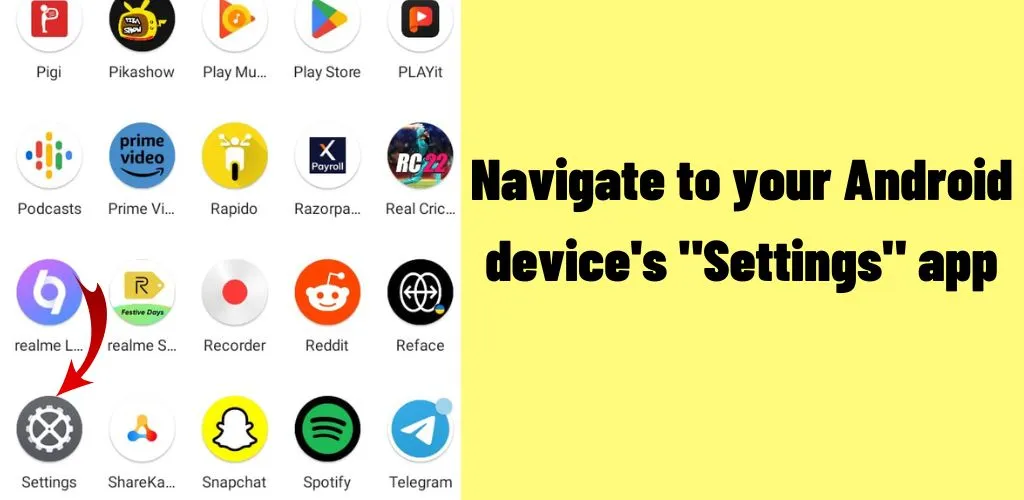
Step 2: Scroll down and tap on “Apps” or “Application Manager”

Step 3: Find Snapchat in the list of apps and tap on it.
Step 4: Tap on “Storage”

Step 5: Tap on “Clear cache”
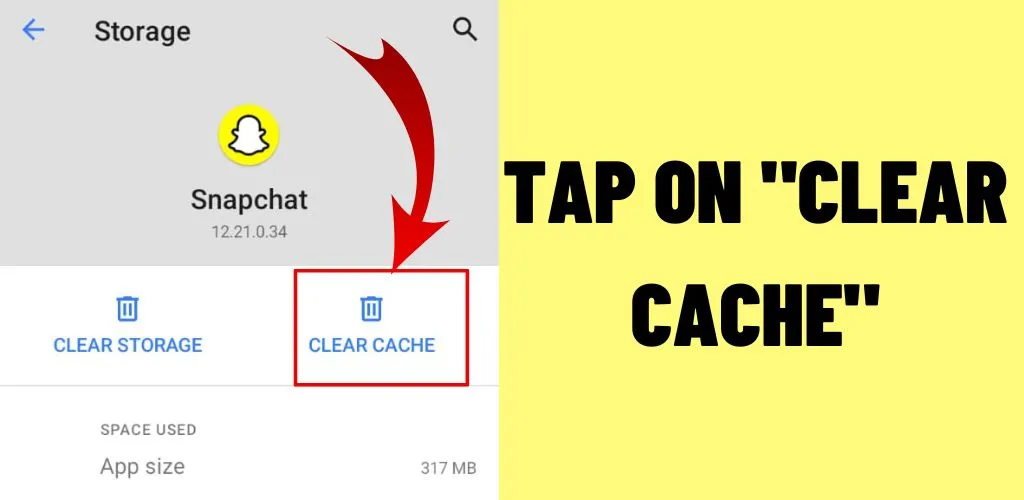
For iOS, the Steps are as Follows:
Step 1: Navigate to your IOS device’s “Settings” app.
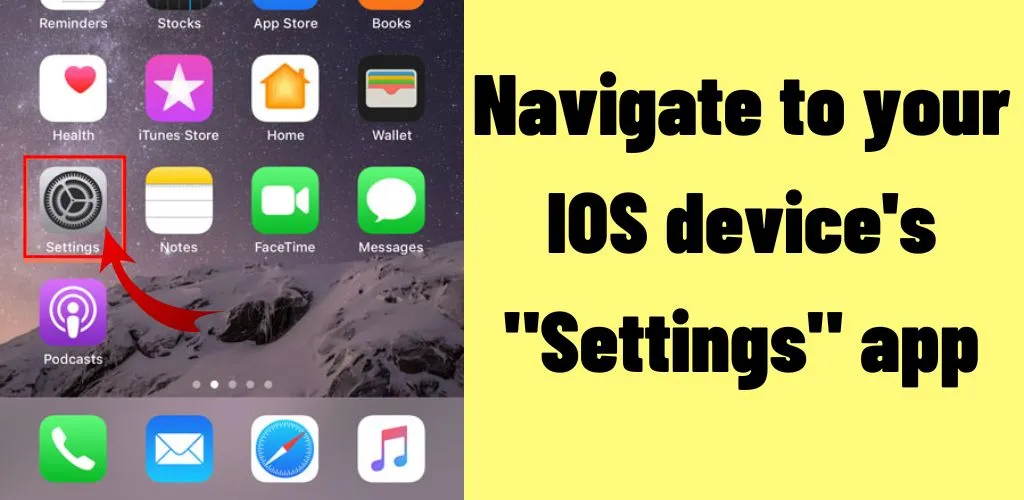
Step 2: Tap on “General”

Step 3: Scroll down and tap on “iPhone Storage” or “iPad Storage”
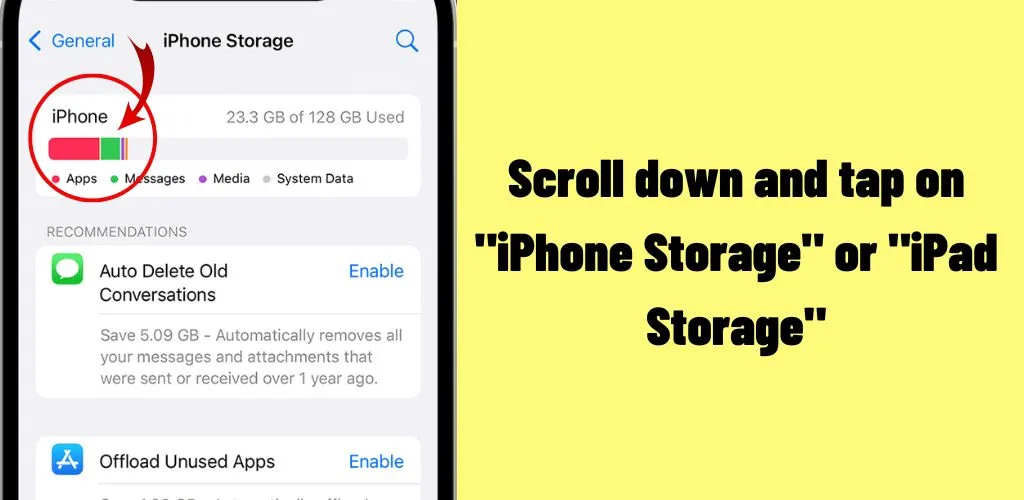
Step 4: Find Snapchat in the list of apps and tap on it.
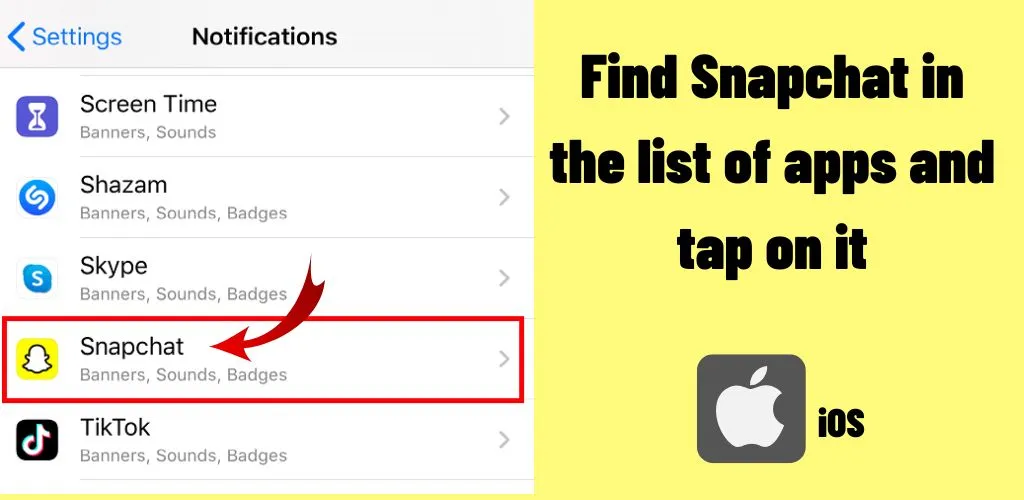
Step 5: Tap on “Delete App” and confirm the action.
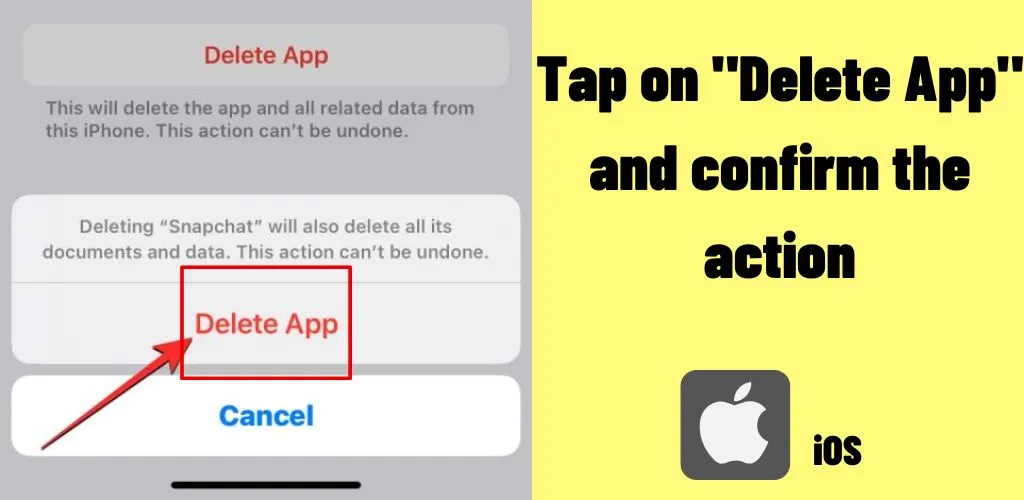
Note that for iOS, uninstalling and reinstalling the app will clear both the cache and the data.
Conclusion
In conclusion, clearing Snapchat’s cache is essential to keep the app running smoothly and provide a good user experience. It’s a simple process that can be done in a few steps and should be done regularly. This article provides step-by-step instructions on how to clear the cache on Snapchat for both Android and iOS devices.
FAQs
A. Cleaning the cache on Snapchat will remove all temporary data kept on your smartphone by the app, such as login credentials, locally cached lenses and filters, and other app settings. This can assist in enhancing app speed while also freeing up storage space on your device.
A. Cleaning the cache on Snapchat will delete the app’s temporary data. Cleaning your Snapchat cache will not delete any saved Snaps, Chats, or Stories. Nevertheless, if you have saved Snaps or Stories to your device’s camera roll, emptying the app’s cache will not damage them.
A. Clear your Snapchat cache; it will not delete any pictures or other media you have sent or received. Depending on where you saved them, these will still be available in the app’s Memories or Talk sections. Unfortunately, emptying the cache will delete any locally saved lenses and filters that may have been used to improve those images.