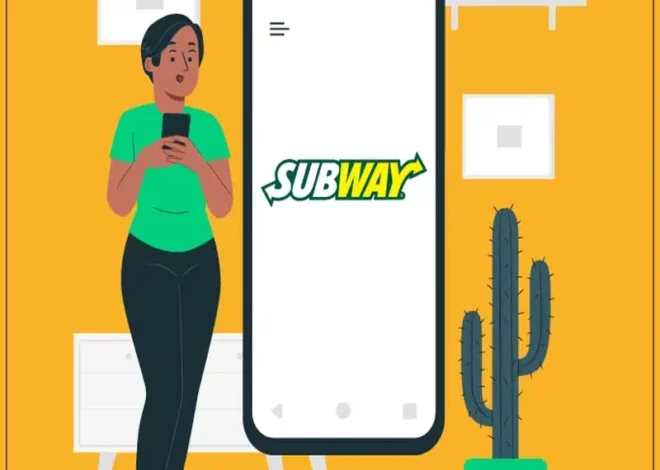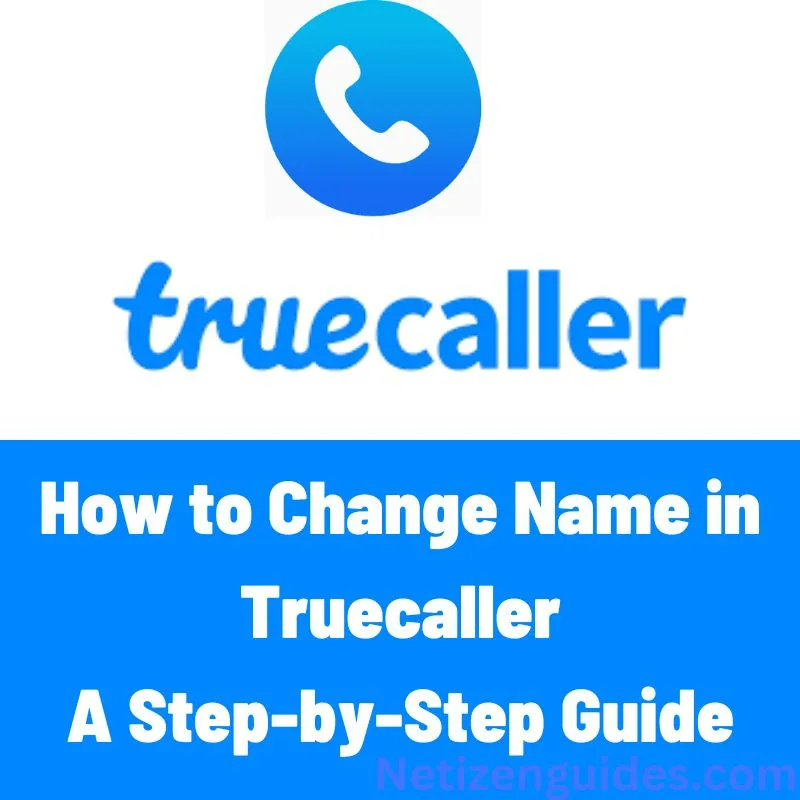
How to Change Name in Truecaller: A Step-by-Step Guide
This step-by-step tutorial will clearly and naturally demonstrate how to alter the truecaller name. This article will make it simple to adjust your name, whether for privacy concerns or displaying a different name. Let’s begin by learning how to alter name in Truecaller right away!
Why Does Truecaller Display the Incorrect Name?
Truecaller may display the incorrect name for your number for several reasons. Among the most frequent causes are:
1. Inaccurate Information: Truecaller occasionally gets its data from other users, so if someone enters your name incorrectly, the name next to your phone number can be incorrect.
2. Old Information: It could take some time for Truecaller to update its database with your new knowledge if you recently changed your name or phone number.
3. Several Numbers: Truecaller may display the incorrect name for one of your phone numbers if you have multiple phone numbers.
How to Change Truecaller Name
A well-known caller ID program called Truecaller enables users to identify unfamiliar callers, stop spam calls, and more. Truecaller occasionally may display the incorrect name for your number, though.
To modify your Truecaller name:
- On your smartphone, launch the Truecaller application.
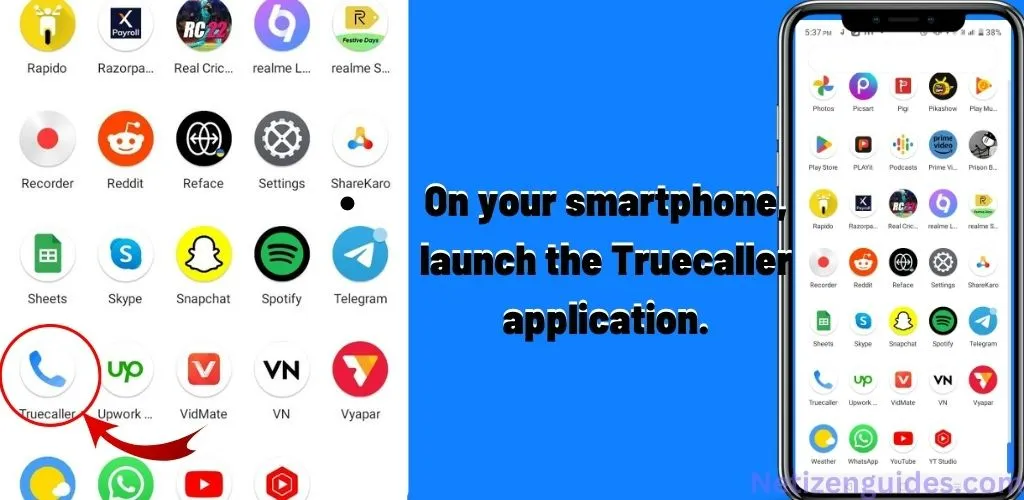
- Click on the top left corner, which looks like an image icon.

- Click on “Complete your profile”

- To save the changes, click “Save.”
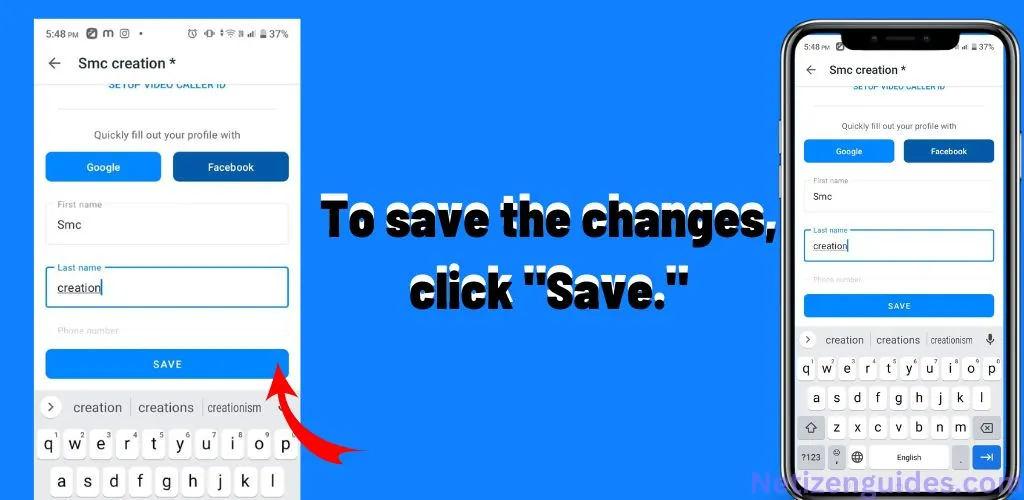
Changing Your Name on the Truecaller Web Portal
Changing your name in Truecaller can be done online through the Truecaller web interface. This is how:
- Log into your account at www.truecaller.com by visiting the Truecaller website.
- Once logged in, go to the upper left corner of the screen look like image icon
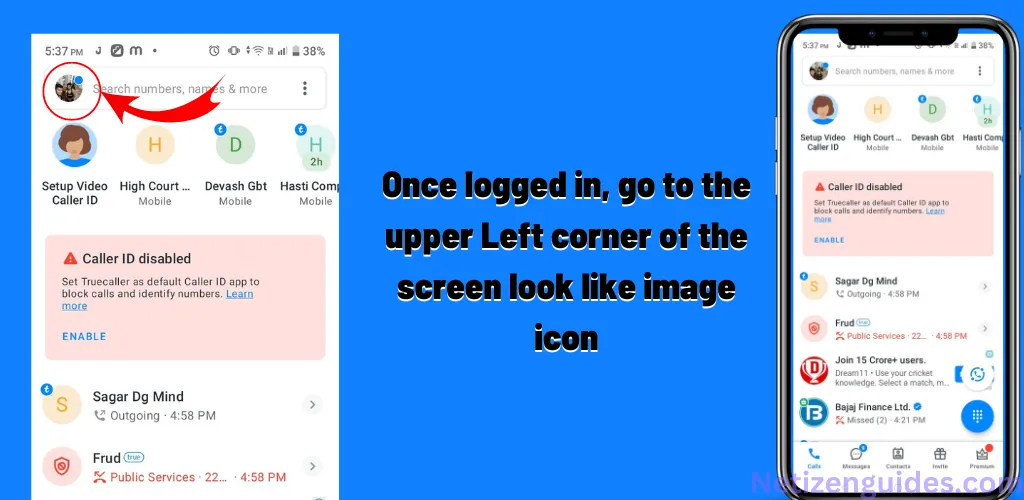
- Click on the” profile “
- There is a section for “Name” under “profile.” Please fill out your real name here.
- Once your name has been input accurately, click the “Save” button to keep your modifications.
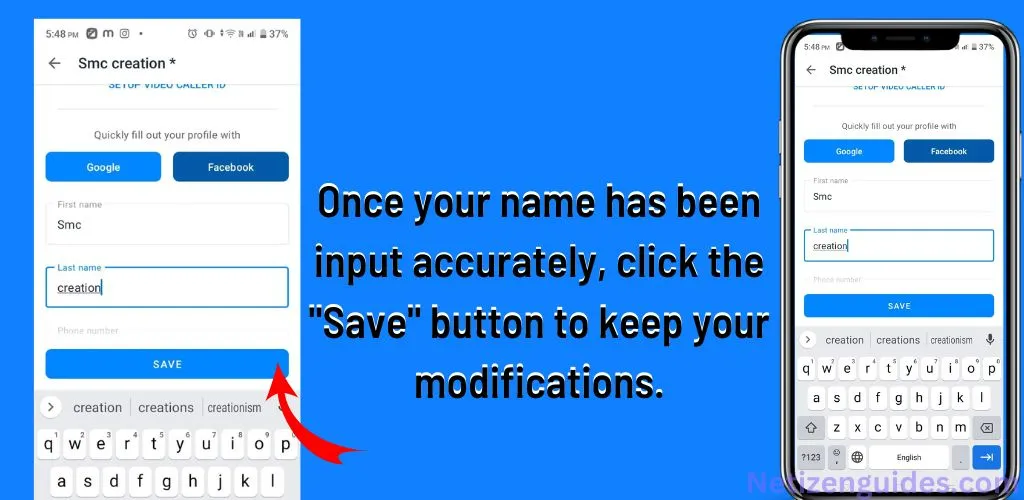
- In Truecaller, your name should now be updated.
How to Unlist a Phone Number from Truecaller and Remove It
You can quickly remove your phone number from Truecaller if you don’t want it there. This is how:
- Log into your account at www.truecaller.com by visiting the Truecaller website.
- Once logged in, go to the upper Left corner of the screen and select “image” icon.
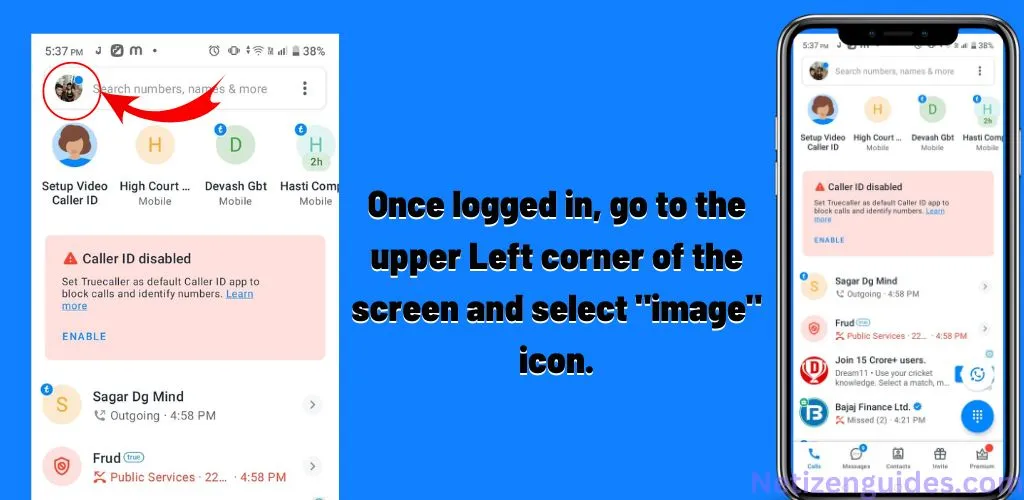
- Select “Privacy” from the “Settings” menu.
- The “Privacy” section has an option to “Deactivate account.”Toggle this option on.
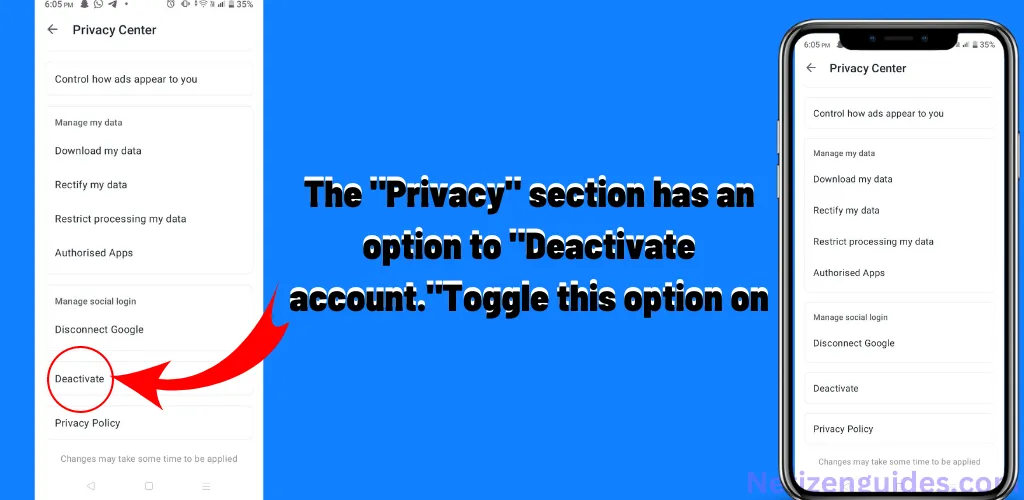
- To deactivate your account, adhere to the steps displayed on the screen.
- Your phone number will no longer be listed on Truecaller after your account is deleted.
Conclusion
It’s simple and fast to update your name or remove your phone number from Truecaller. Simply follow the instructions in this article to change your information or delete your phone number from the platform if a false name or number is shown. To ensure that your name and phone number are accurate and current, it’s crucial to update your Truecaller profile often. Additionally, removing your phone number from Truecaller is a quick and simple solution to safeguard your information if you’re concerned about privacy.